Accidently Deleted Sticky Note on Windows 10 How Do I Get It Back

Is it possible torecover accidentally deleted sticky notes on Windows 10/7/8? When you launch a sticky note to keep the daily important thing on it, and it will not show any save location to save the sticky notes on the Windows computer. When you shut down the computer and close the sticky notes, how do you find it back? But don't worry, you still can get your notes back as following solutions.
Part 1: What are Sticky Notes?
The electronic version of Post-It, Microsoft's Sticky Notes is a really convenient and useful desktop notes application that comes with Windows 7, Windows 8, and Windows 10. The app enables users to quickly and easily take notes using Post-It-like notes as well as create and pin reminders and notes to their Windows desktop.
Microsoft has improved the Sticky notes application to a great extent on Windows 10 and has made it really useful for making lists, jotting down ideas, as well as creating virtual reminders and a lot more. The application comes with features like colored notes, text formatting, adding pictures, and a lot more.
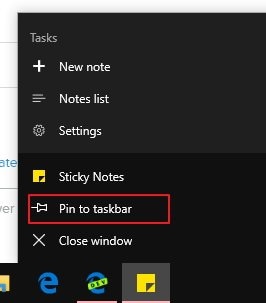
Part 2: How to Recover Sticky Notes
Listed below are the top three most effective methods to recover sticky notes on Windows 10 and Windows 7 computers. Let us take a look at each of the methods.
Method 1: Recover Sticky Notes from .snt Files
The most effective, common and easy method to recover Sticky Notes on Windows 7 and 10 is this one! Check out the steps below:
Step 1: Open the "Run" prompt by pressing the Windows + R keys at the same time.
Step 2: Now type the command "%AppData%\Microsoft\Sticky Notes\" and open Sticky Notes. You can view "Hidden folders" and go to a specific location to view the files.
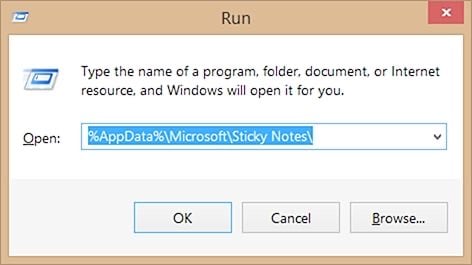
Step 3: Then, find the Sticky Notes (.SNT) file, which will contain information about your deleted notes.
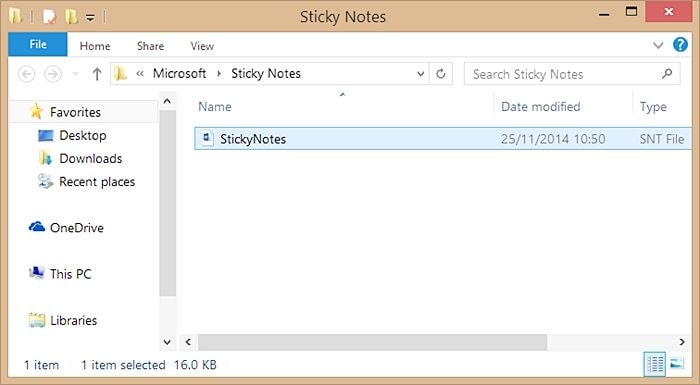
Step 4: You have to right-click on the file and open it with a text editing application like MS Word, WordPad, Notepad, etc.
Step 5: The editor (preferably MS Word) will ask you to decode the file. Choose the default actions and then proceed.
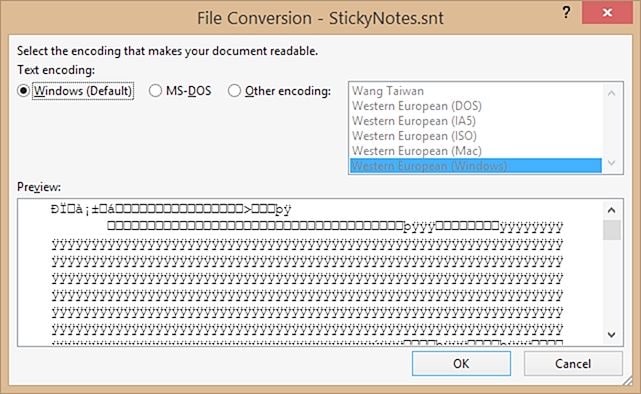
Step 6: Now you will have to manually filter the data as it would display a cipher text.
Method 2: Recover Sticky Notes by Checking Outlook
Another easy way to recover Sticky Notes on Windows 10 is with the help of Outlook. You will need to use the web version of Outlook. Follow the steps below.
Step 1: Open Outlook on any preferred web browser. Then log in with the same Microsoft account that you use on your Windows computer.
Step 2: Click on "Deleted Items" you will find on the left sidebar, and you can find all the notes present there. You can easily recover them from there.
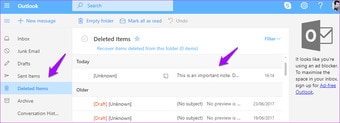
Method 3: Restore it through the previous version
You can also easily restore Sticky Notes to a previous version to recover all deleted notes that you may have lost. You can get them back when you relaunch Sticky Notes.
Step 1: Search for Sticky Notes on your system and then right-click on it and then click on "Properties".
Step 2: You will see the Previous Versions tab at the top. Here you will see older versions of the Sticky Notes app with dates. If you find a previous version, simply select it, and click on "Restore", then click on "Apply", and then click on "OK."
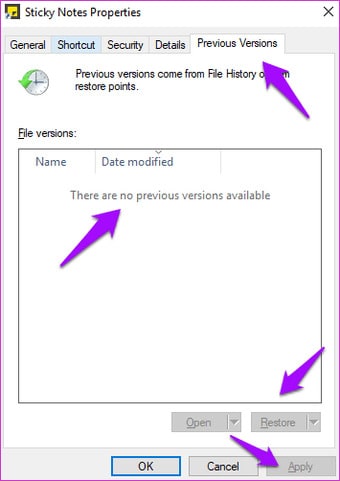
Step 3: Relaunch the Sticky Notes app to recover deleted Sticky Notes.
Part 3. How to Enable Delete Confirmation for Sticky Notes
There are times when we accidentally delete a note having some crucial information. To prevent this from happening, you can enable delete confirmation for Sticky Notes. After enabling this feature, whenever you delete a note, you will get a pop-up warning like this.
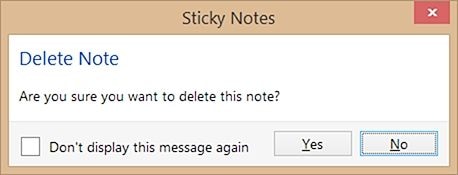
This will prevent you from accidentally deleting a note. To enable the delete confirmation message for Sticky Notes, follow these steps:
Step 1 Open the Registry Editor on your system. You can find it listed as "Regedit" under the Start menu.
Step 2 You can also open the Run prompt and type the command "Regedit" to launch the Registry Editor as well.
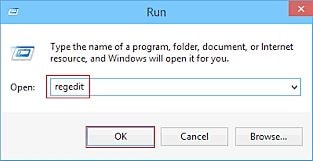
Step 3 Now, you need to navigate to Current user > Software > Microsoft > Windows > Current Version > Applets > Sticky Notes.
Step 4 As you will click on the Sticky Notes folder, it will display various system files on the right side. You can check that by default, the value for PROMPT_ON_Delete would be listed as 0.
Step 5: Simply double-click the PROMPT_ON_Delete and change its value from 0 to 1.
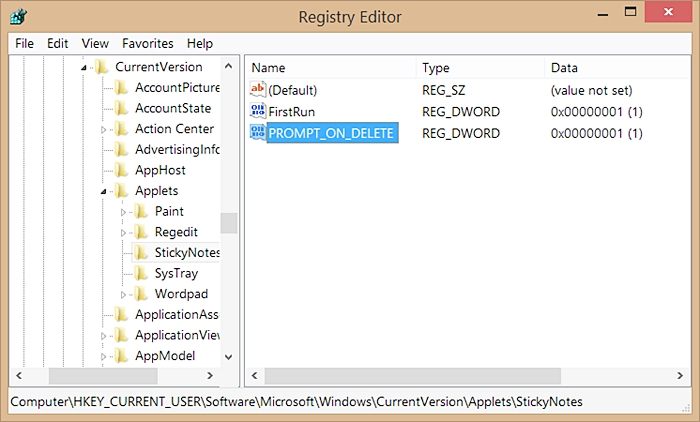
Once it is done, you can save your changes and exit the explorer. Henceforth, every time you delete a sticky note, you need to confirm your choice.
Part 4. Download Wondershare Recoverit to Restore Sticky Notes on Windows 10
The above-stated method is pretty time-consuming and might not yield desirable results to recover deleted sticky notes. Instead, you can simply take the assistance of theRecoverit Data Recovery tool to retrieve your lost files. Not just sticky notes, you can also recover various other files such as photos, videos, word docs, PDFs, and more. Compatible with every leading version of Windows, it can be used to recover hard disks, external storage, flash drives, and more.
Step 1. With Recoverit file recovery and select a location to get started

Step 2. The software will start scanning the disk to searching deleted sticky notes

Step 3. After the scan, preview recovered notes and click "Recover" button to restore back

Now when you knowhow to recover deleted sticky notes in different ways, you can easily get your data back. Since the manual process is quite tedious, you can simply take the assistance of Recoverit File Recovery software to retrieve your lost files. It is a fast, secure, and reliable tool that is sure to provide excellent results. DownloadRecoverit Data Recovery and try it for now.
Video Tutorial on How to Recover Deleted Files on Windows 10/8/7 Easily?
Bonus tip: How to Backup Sticky Notes?
With the Windows Sticky Notes app, you can not only back them up but also take them to another computer if you want. It is possible on Windows 7, Windows 8 as well as on Windows 10. All you will need to do is simply sync the app with your Microsoft account. Microsoft has added cloud sync to the Sticky Notes app. Follow the steps below.
Step 1: First, you need to click on the gear-shaped "Settings" icon on the Sticky Notes window.
Step 2: Then click on "Sign In," and sign into your Microsoft account. This will sync your Sticky Notes to your Microsoft account.
Step 3: Sign in on any device with the same Microsoft account and you can access your Sticky Notes easily.
The Bottom Line
We hope that now you can easily recover Sticky Notes on Windows 10 or Windows 7 as well as recover deleted sticky notes. Sticky Notes is something that most of us use for a variety of purposes and considering the kind and amount of information we store in them, it can be really inconvenient to get one lost or deleted.
Along with the above mentioned methods, Recoverit Data Recovery tool can be another really convenient and effective way to recover deleted sticky notes. The software is popular for easily retrieving all kinds of lost files on your system.
Not only can you recover Sticky Notes on Windows 10, but with the Recoverit Data Recovery tool you can retrieve a variety of other files like photos, videos, word docs, PDFs, etc. on your system. The tool is compatible with all current versions of Windows, and can be used for recovering hard disks, external storage, flash drives, as well.
People Also Ask
- Where are windows sticky notes stored?
Sticky Notes are stored in Windows in a special folder known as the AppData folder. The location is C:\Users\logon\AppData\Roaming\Microsoft\Sticky Notes.
- Do sticky notes get deleted when you shutdown a computer?
Under default settings, Sticky Notes will close when you shutdown your computer. Although you can program to ensure that Sticky Notes stay when you shut down.
- How do I save a sticky note on my desktop?
To save a sticky note on your desktop, you can save the note by copying and pasting the contents of the note into your Outlook notes. You can also copy paste to a .txt file and save them in a folder.
- Why are the sticky notes folder missing on Windows 10?
On Windows 10 you may at times find that the Sticky Notes folder or the application disappears. This is because the app may not have launched on startup. It may also not start automatically and you will need to open it manually.
Accidently Deleted Sticky Note on Windows 10 How Do I Get It Back
Source: https://recoverit.wondershare.com/deleted-file-recovery/how-to-recover-deleted-sticky-notes-in-windows.html

0 Response to "Accidently Deleted Sticky Note on Windows 10 How Do I Get It Back"
Yorum Gönder